Getting started with Momentum is simple. Jump in, and start making progress in as little as five steps!
Step 1: Start With the Weekly Planner
The week is the best place to start your Momentum Planning in the app. It’s just big enough for you to see a bit of horizon to plan,, and just small enough to be manageable for taking action on your projects. And it’s easier for most of us to see the week ahead rather than a month, or quarter.
Step 2: Review and Enter Any Deadlines or Events
We recommend adding your “📅 Scheduled Events” so you can get a better sense of where you do (or don’t) have time in your week to move your projects forward.
Look at the week ahead and enter in any meetings, events, or deadlines that will impact your time over the next week. Think: work meetings, that presentation on Friday, your kid’s softball game, mom’s birthday, or date night. 🌝
Click on ‘ + Add Scheduled Event’ in the ‘Scheduled Events’ section and add in the event name, date, and time it’s happening.
We haven’t had you enter any Weekly Projects yet so leave that blank for now—you can always come back and edit this later.
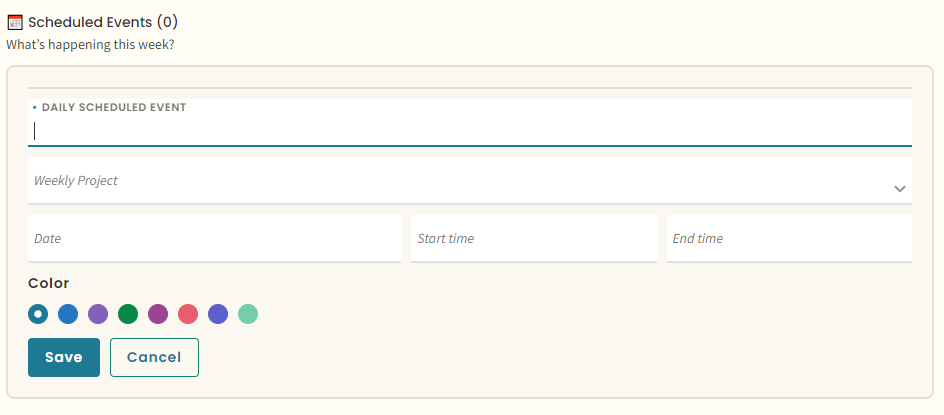
Step 3: Consider Your Monthly Goals
If you have a good picture of your projects for the month, review, adjust, and capture them (in the Monthly Planner). These projects will give you the context to determine what your projects for the week should be.
Step 4: Pick Your Projects For the Week
Decide on one (or a few) projects, which are the most important right now. Think week-sized projects, or a chunk of one of those Monthly Projects that would take only a week.
Be sure to keep your constraints (those 📅Scheduled Events you entered earlier) in mind as you determine what needs to be done this week. (Remember it’s mom’s birthday, don’t forget to buy her a gift! 🎁)
Find “📝This Week’s Projects” and click “ + Add Project” to capture each of your (no more than five) projects for the week. If you project links to one of your Monthly Projects be sure to link them together here.
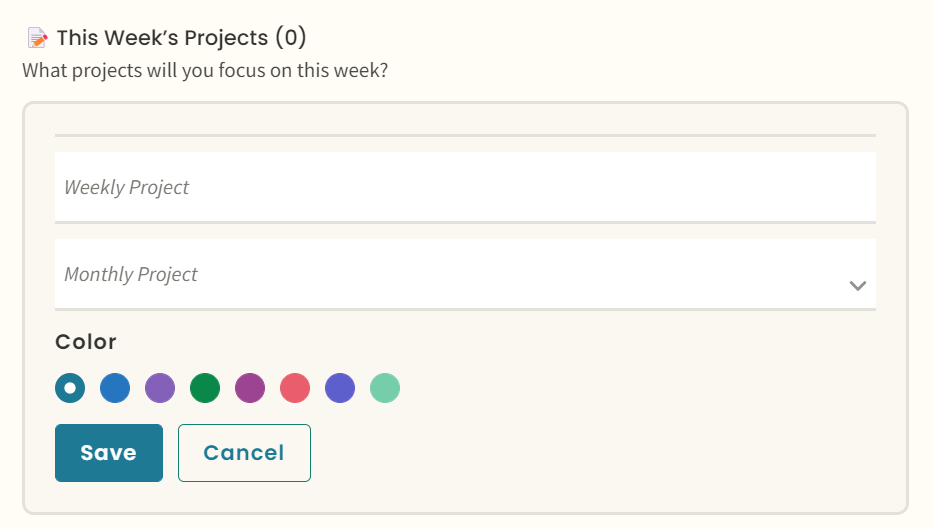
Pro tip: When adding a project, start with a verb followed by a noun: “Weed the garden.” “Clean the garage.” “Draft the report.” “Outline the presentation.”
Step 5: Break Down Your Week Into Day-Sized “Project Chunks”
Here’s where the important work happens. Knowing your projects for the week is great, but you’ll need to break those projects down into chunks and then decide on what day of the week you’ll be able to do them.
To quote Henry Ford, “nothing is particularly hard if you divide it into small jobs.” A good rule of thumb for a chunk is to use the two-hour rule. Pick chunks you’d be able to get done in two focused hours.
Click ‘+ Add a Project Chunk’ and give it a title. Same pro tip applies here: Verb+Noun makes a strong project chunk.
If your Project Chunk links to one of your Weekly Projects make sure to connect the two as you enter in your chunks.
And if you know something is due on a particular day this week, you can add a deadline.
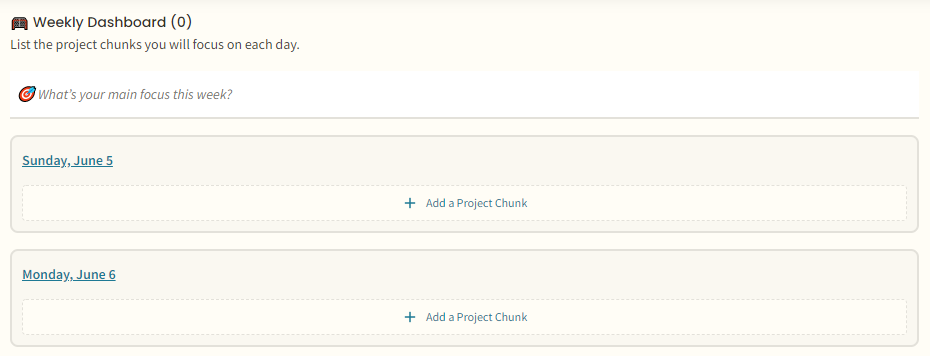
Pro tip: Think just about the WHAT aspects of the project, not about WHEN yet. Put the pieces of the puzzle on the table before you start trying to put them together in the right way.
Congratulations! Once you’ve added in your project chunks for the week you have officially completed your first Weekly Planner in Momentum!
Ready for some advanced actions? Keep reading!
Advanced Step 1: Add In Your Main Focus For the Week
At the top of your ’ 🥅Weekly Dashboard’ you’ll find a space to fill in a focus for the week.
This area can be used in countless ways. Some of our favorites include:
- Keeping a priority project top of mind
- Reminding yourself of a habit you want to practice
- The feeling or vibe you’re going for this week 😎
- A special event you don’t want to lose sight of
Advanced Step 2: Link Scheduled Events To Your Weekly Projects
When you started out by setting up your ‘📅Scheduled Events’ in Step 2, you hadn’t yet entered any Weekly Projects (that was Step 4). Now that you have your weekly projects set in the app, it's easy to link projects with events.
Find the event you want to connect a project to and click on the three dots you’ll see to the right of the event name. Select “Edit” and add in your Weekly Project. (You can type in the first few letters of your project in the box, or use the down arrow to see a list of weekly projects.)
Advanced Step 3: Add Some Color To Your Week
If it’s helpful for you to see at a glance how your project chunks and projects connect, you can choose a color for them when you create them (or add one later, via the edit function).
Yes, there's plenty more to Momentum Planning in the app. From here you might dive into the details of your days with the Daily Planner or zoom up to the Month (or Quarter, or Year).
But if you’re just starting out, stick to the Weekly Planner, try it for a week, and see how much more you get done. You might just amaze yourself with all you accomplish in just one week! 😎



.png)
.png)